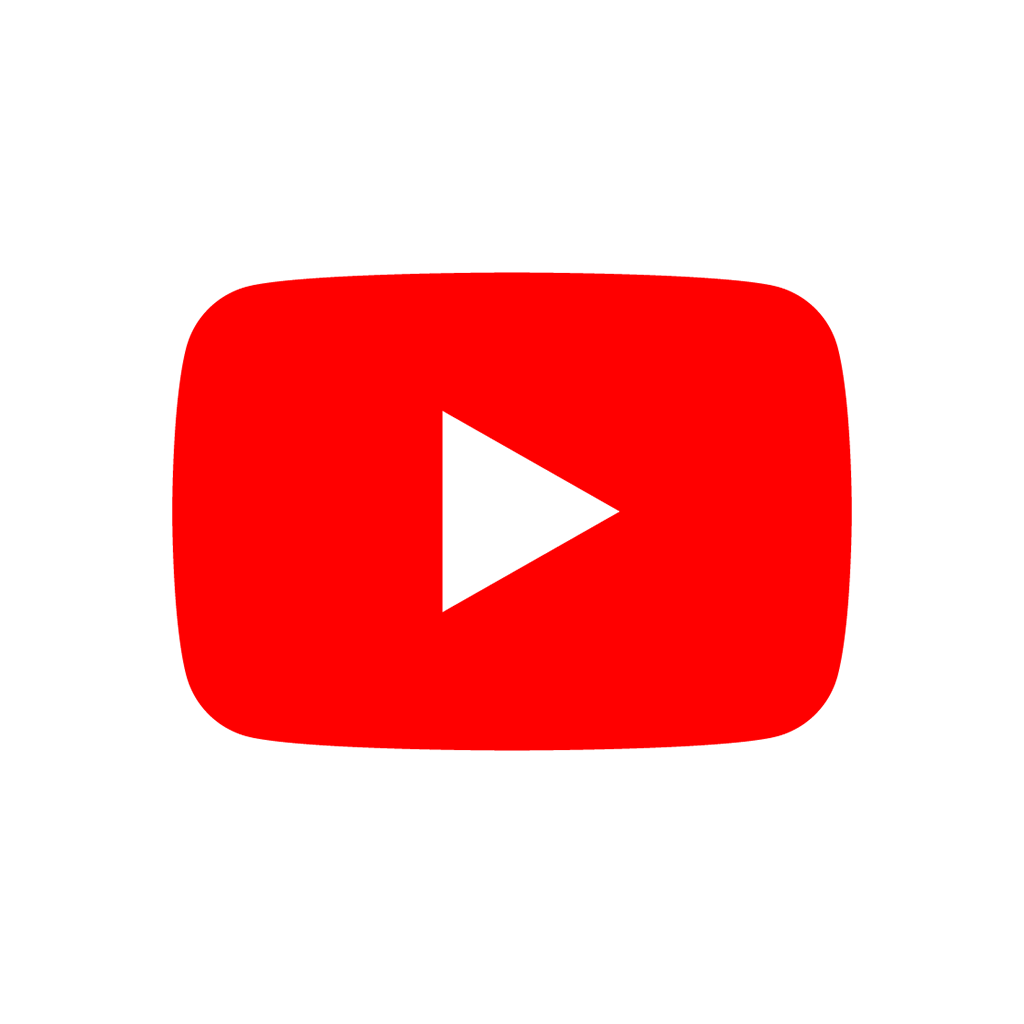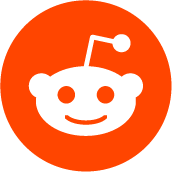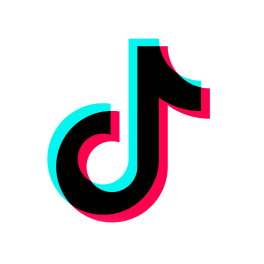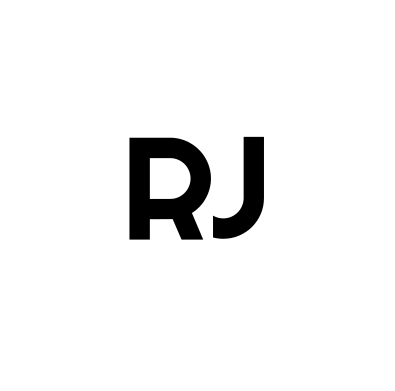

 NEWS
NEWS
 COMMUNITY
COMMUNITY
 STORE
STORE
 TUTORIALS
TUTORIALS
 GIT
GIT
 SIGN UP
LOGIN
SIGN UP
LOGIN
 LOGOUT
LOGOUT

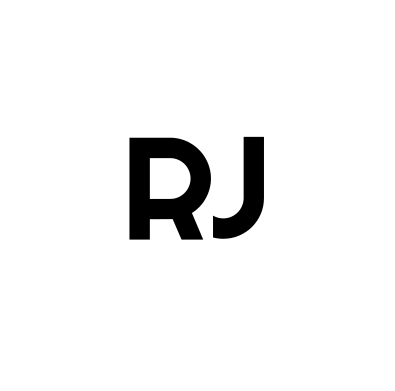


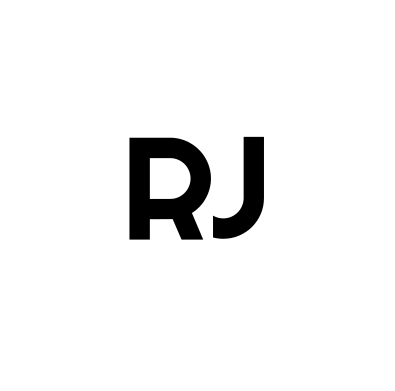 ROKOJORI
ROKOJORI
 NEWSLETTER
NEWSLETTER
 SIGN UP
SIGN UP
 LOGIN
LOGIN
 LOGOUT
LOGOUT
 NEWS
NEWS
 COMMUNITY
COMMUNITY
 STORE
STORE
 TUTORIALS
TUTORIALS
 GIT
GIT
 TOGGLE FULLSCREEN
VOLLBILD AN/AUS
GIT GUIDE
TOGGLE FULLSCREEN
VOLLBILD AN/AUS
GIT GUIDE
Most needed commands for git
Most needed commands for git
Show instructions for:
FETCH: Update online history
GIT-GUI
📌 Remote ▸
Fetch from ▸
🖱️ Click: origin
CMD/TERMINAL
git fetch
STATUS: What is going on?
GIT-GUI
🗔 Message Window ▸
🖱️ Click: Rescan
CMD/TERMINAL
git status
ADD: Mark files for saving
GIT-GUI
🗔 Message Window ▸
🖱️ Click: Stage Changed
CMD/TERMINAL
git add .
COMMIT: Save snapshot
GIT-GUI
🗔 Message Window ▸
💬 Commit Message ▸
⌨️ Type: {Snap Shot Name}
🗔 Message Window ▸
🖱️ Click: Commit
CMD/TERMINAL
git commit -m "{Snap Shot Name}"
PUSH: Upload/share local history
GIT-GUI
🗔 Message Window ▸
🖱️ Click: Push
🗔 Push Window ▸
🖱️ Select: {BRANCHNAME}
▸
🖱️ Click: Push
CMD/TERMINAL
git push
BRANCH: Create branch
GIT-GUI
📌 Branch ▸
🖱️ Click: Create...
🗔 Create Branch Window ▸
Branch Name ▸
Name ▸
⌨️ Type: {BRANCHNAME}
🗔 Create Branch Window ▸
Starting Revision ▸
🖱️ Select: Tracking Branch
▸
List of names ▸
🖱️ Select: {REMOTE-BRANCH-BASE}
🗔 Create Branch Window ▸
Options ▸
Update existing branch ▸
🖱️ Select: No
🖱️ Check: ✓ Fetch Tracking Branch
🖱️ Check: ✓ Checkout After Creation
CMD/TERMINAL
git branch {BRANCHNAME} {OPTIONAL-BASE-BRANCH}
git checkout {BRANCHNAME}
CHECKOUT: Switch branch
GIT-GUI
📌 Branch ▸
🖱️ Click: Checkout...
🗔 Checkout Window ▸
🖱️ Select: Local Branch/Tracking Branch
▸
🖱️ Select: {BRANCHNAME}
▸
🖱️ Click: Checkout
CMD/TERMINAL
git checkout {BRANCHNAME}
PULL: Download and merge with local
GIT-GUI
📌 Remote ▸
Fetch from ▸
🖱️ Click: origin
📌 Branch ▸
🖱️ Click: Checkout...
🗔 Checkout Window ▸
🖱️ Select: Tracking Branch
▸
🖱️ Select: {BRANCHNAME}
▸
🖱️ Click: Checkout
CMD/TERMINAL
git pull
MERGE: Merge branches
GIT-GUI
📌 Merge ▸
Local Merge... ▸
🗔 Merge Window ▸
🖱️ Select: Tracking Branch
▸
🖱️ Select: {BRANCHNAME}
▸
🖱️ Click: Merge
CMD/TERMINAL
git merge {BRANCHNAME}
MERGE: Check conflicts before merging
GIT-GUI
📌 Merge ▸
Local Merge... ▸
🗔 Merge Window ▸
🖱️ Select: Tracking Branch
▸
🖱️ Select: {BRANCHNAME}
▸
🖱️ Click: Visualize
CMD/TERMINAL
git merge --no-commit --no-ff {BRANCHNAME}
git merge abort
DIFF: Show merge conflicts
GIT-GUI
Conflicts can be viewed per file in the left list.
CMD/TERMINAL
git diff --name-only --diff-filter=U --relative
::/_graphics/labs/git-logo-wide.svg
 LOADING VIDEO
LADE VIDEO
LOADING VIDEO
LADE VIDEO

![]() media-video video
media-image img
media-video video
media-image img
parent:media-gallery
fetch
fetch
media-video video
media-image img
media-video video
media-image img
parent:media-gallery
fetch
fetch
 Official documentation: git fetch
Official documentation: git fetch
 Always safe to use
Always safe to use
 Overview
CMD/TERMINAL EXAMPLE
git fetch
WHAT IT DOES
Downloads and updates the project history with all it branches and snap shots from the server
into a hidden directory. It does not change the files of the local active state
Overview
CMD/TERMINAL EXAMPLE
git fetch
WHAT IT DOES
Downloads and updates the project history with all it branches and snap shots from the server
into a hidden directory. It does not change the files of the local active state
WHEN TO USE
Everytime before you want to download the current states of any branches or snapshots and
also when you want to upload something. Makes also sense before using git status.
 LOADING VIDEO
LADE VIDEO
LOADING VIDEO
LADE VIDEO

![]() media-video video
media-image img
media-video video
media-image img
parent:media-gallery
fetch
fetch
media-video video
media-image img
media-video video
media-image img
parent:media-gallery
fetch
fetch
 Official documentation: git fetch
Official documentation: git fetch
 Always safe to use
Always safe to use
 Overview
CMD/TERMINAL EXAMPLE
git fetch
WHAT IT DOES
Downloads and updates the project history with all it branches and snap shots from the server
into a hidden directory. It does not change the files of the local active state
Overview
CMD/TERMINAL EXAMPLE
git fetch
WHAT IT DOES
Downloads and updates the project history with all it branches and snap shots from the server
into a hidden directory. It does not change the files of the local active state
WHEN TO USE
Everytime before you want to download the current states of any branches or snapshots and
also when you want to upload something. Makes also sense before using git status.
::/_graphics/labs/git-logo-wide.svg
 LOADING VIDEO
LADE VIDEO
LOADING VIDEO
LADE VIDEO

![]() media-video video
media-image img
media-video video
media-image img
parent:media-gallery
status
status
media-video video
media-image img
media-video video
media-image img
parent:media-gallery
status
status
 Official documentation: git status
Official documentation: git status
 Always safe to use
Always safe to use
 Overview
CMD/TERMINAL EXAMPLE
git status
WHAT IT DOES
Gives the name about the current local branch and its snapshot and its relation to its online pendant:
Are they different and is one more up to date?
Overview
CMD/TERMINAL EXAMPLE
git status
WHAT IT DOES
Gives the name about the current local branch and its snapshot and its relation to its online pendant:
Are they different and is one more up to date?
It also list all files that changed (untracked) and the changed files
that are picked to be included (staged) for the next snap shot (commit)
WHEN TO USE
Everytime you want to know something about the current branch, either to see which local
changes exists to the snapshot it is based on or its relation to the online version.
 LOADING VIDEO
LADE VIDEO
LOADING VIDEO
LADE VIDEO

![]() media-video video
media-image img
media-video video
media-image img
parent:media-gallery
status
status
media-video video
media-image img
media-video video
media-image img
parent:media-gallery
status
status
 Official documentation: git status
Official documentation: git status
 Always safe to use
Always safe to use
 Overview
CMD/TERMINAL EXAMPLE
git status
WHAT IT DOES
Gives the name about the current local branch and its snapshot and its relation to its online pendant:
Are they different and is one more up to date?
Overview
CMD/TERMINAL EXAMPLE
git status
WHAT IT DOES
Gives the name about the current local branch and its snapshot and its relation to its online pendant:
Are they different and is one more up to date?
It also list all files that changed (untracked) and the changed files
that are picked to be included (staged) for the next snap shot (commit)
WHEN TO USE
Everytime you want to know something about the current branch, either to see which local
changes exists to the snapshot it is based on or its relation to the online version.
::/_graphics/labs/git-logo-wide.svg
 LOADING VIDEO
LADE VIDEO
LOADING VIDEO
LADE VIDEO

![]() media-video video
media-image img
media-video video
media-image img
parent:media-gallery
add
add
media-video video
media-image img
media-video video
media-image img
parent:media-gallery
add
add
 Official documentation: git add
Official documentation: git add
 Caution: Use only before saving
Caution: Use only before saving
 Overview
CMD/TERMINAL EXAMPLE
git add .
git add "{path/to/something}"
WHAT IT DOES
Depending on the current working directory of the CMD/terminal it will mark all changed
files of the path and mark them - they are staged. These marked files will be included
in the next snapshot (commit). Using only a dot takes all files from the current working
directory.
WHEN TO USE
Before you want to save/create a snapshot (commit). You can see which files
are marked as staged with git status.
Overview
CMD/TERMINAL EXAMPLE
git add .
git add "{path/to/something}"
WHAT IT DOES
Depending on the current working directory of the CMD/terminal it will mark all changed
files of the path and mark them - they are staged. These marked files will be included
in the next snapshot (commit). Using only a dot takes all files from the current working
directory.
WHEN TO USE
Before you want to save/create a snapshot (commit). You can see which files
are marked as staged with git status.
 LOADING VIDEO
LADE VIDEO
LOADING VIDEO
LADE VIDEO

![]() media-video video
media-image img
media-video video
media-image img
parent:media-gallery
add
add
media-video video
media-image img
media-video video
media-image img
parent:media-gallery
add
add
 Official documentation: git add
Official documentation: git add
 Caution: Use only before saving
Caution: Use only before saving
 Overview
CMD/TERMINAL EXAMPLE
git add .
git add "{path/to/something}"
WHAT IT DOES
Depending on the current working directory of the CMD/terminal it will mark all changed
files of the path and mark them - they are staged. These marked files will be included
in the next snapshot (commit). Using only a dot takes all files from the current working
directory.
WHEN TO USE
Before you want to save/create a snapshot (commit). You can see which files
are marked as staged with git status.
::/_graphics/labs/git-logo-wide.svg
Overview
CMD/TERMINAL EXAMPLE
git add .
git add "{path/to/something}"
WHAT IT DOES
Depending on the current working directory of the CMD/terminal it will mark all changed
files of the path and mark them - they are staged. These marked files will be included
in the next snapshot (commit). Using only a dot takes all files from the current working
directory.
WHEN TO USE
Before you want to save/create a snapshot (commit). You can see which files
are marked as staged with git status.
::/_graphics/labs/git-logo-wide.svg
 LOADING VIDEO
LADE VIDEO
LOADING VIDEO
LADE VIDEO

![]() media-video video
media-image img
media-video video
media-image img
parent:media-gallery
commit
commit
media-video video
media-image img
media-video video
media-image img
parent:media-gallery
commit
commit
 Official documentation: git commit
Official documentation: git commit
 Caution: Use to save a snapshot
Caution: Use to save a snapshot
 Overview
CMD/TERMINAL EXAMPLE
git commit -m "{Snap Shot Name}"
WHAT IT DOES
Saves all marked files into a snapshot - a commit.
WHEN TO USE
If you want save to current state as logical unit.
Overview
CMD/TERMINAL EXAMPLE
git commit -m "{Snap Shot Name}"
WHAT IT DOES
Saves all marked files into a snapshot - a commit.
WHEN TO USE
If you want save to current state as logical unit.
 LOADING VIDEO
LADE VIDEO
LOADING VIDEO
LADE VIDEO

![]() media-video video
media-image img
media-video video
media-image img
parent:media-gallery
commit
commit
media-video video
media-image img
media-video video
media-image img
parent:media-gallery
commit
commit
 Official documentation: git commit
Official documentation: git commit
 Caution: Use to save a snapshot
Caution: Use to save a snapshot
 Overview
CMD/TERMINAL EXAMPLE
git commit -m "{Snap Shot Name}"
WHAT IT DOES
Saves all marked files into a snapshot - a commit.
WHEN TO USE
If you want save to current state as logical unit.
::/_graphics/labs/git-logo-wide.svg
Overview
CMD/TERMINAL EXAMPLE
git commit -m "{Snap Shot Name}"
WHAT IT DOES
Saves all marked files into a snapshot - a commit.
WHEN TO USE
If you want save to current state as logical unit.
::/_graphics/labs/git-logo-wide.svg
 LOADING VIDEO
LADE VIDEO
LOADING VIDEO
LADE VIDEO

![]() media-video video
media-image img
media-video video
media-image img
parent:media-gallery
push
push
media-video video
media-image img
media-video video
media-image img
parent:media-gallery
push
push
 Official documentation: git push
Official documentation: git push
 Caution: Use only to upload
Caution: Use only to upload
 Overview
CMD/TERMINAL EXAMPLE
git push
WHAT IT DOES
Uploads all snapshot (commits) to the server
WHEN TO USE
When you want to save your local snapshots online and want to share them with others.
Overview
CMD/TERMINAL EXAMPLE
git push
WHAT IT DOES
Uploads all snapshot (commits) to the server
WHEN TO USE
When you want to save your local snapshots online and want to share them with others.
 LOADING VIDEO
LADE VIDEO
LOADING VIDEO
LADE VIDEO

![]() media-video video
media-image img
media-video video
media-image img
parent:media-gallery
push
push
media-video video
media-image img
media-video video
media-image img
parent:media-gallery
push
push
 Official documentation: git push
Official documentation: git push
 Caution: Use only to upload
Caution: Use only to upload
 Overview
CMD/TERMINAL EXAMPLE
git push
WHAT IT DOES
Uploads all snapshot (commits) to the server
WHEN TO USE
When you want to save your local snapshots online and want to share them with others.
::/_graphics/labs/git-logo-wide.svg
Overview
CMD/TERMINAL EXAMPLE
git push
WHAT IT DOES
Uploads all snapshot (commits) to the server
WHEN TO USE
When you want to save your local snapshots online and want to share them with others.
::/_graphics/labs/git-logo-wide.svg
 LOADING VIDEO
LADE VIDEO
LOADING VIDEO
LADE VIDEO

![]() media-video video
media-image img
media-video video
media-image img
parent:media-gallery
BRANCH
BRANCH
media-video video
media-image img
media-video video
media-image img
parent:media-gallery
BRANCH
BRANCH
 Official documentation: git branch
Official documentation: git branch
 Caution: Use only without pending changes
Caution: Use only without pending changes
 Overview
CMD/TERMINAL EXAMPLE
git branch {BRANCHNAME}
git checkout {BRANCHNAME}
WHAT IT DOES
This creates a new branch and switches to it with the second command.
WHEN TO USE
If you want to create a new branch. It could be for developing, testing things out or for saving stuff, that is not used
in the other branches yet.
Overview
CMD/TERMINAL EXAMPLE
git branch {BRANCHNAME}
git checkout {BRANCHNAME}
WHAT IT DOES
This creates a new branch and switches to it with the second command.
WHEN TO USE
If you want to create a new branch. It could be for developing, testing things out or for saving stuff, that is not used
in the other branches yet.
 LOADING VIDEO
LADE VIDEO
LOADING VIDEO
LADE VIDEO

![]() media-video video
media-image img
media-video video
media-image img
parent:media-gallery
BRANCH
BRANCH
media-video video
media-image img
media-video video
media-image img
parent:media-gallery
BRANCH
BRANCH
 Official documentation: git branch
Official documentation: git branch
 Caution: Use only without pending changes
Caution: Use only without pending changes
 Overview
CMD/TERMINAL EXAMPLE
git branch {BRANCHNAME}
git checkout {BRANCHNAME}
WHAT IT DOES
This creates a new branch and switches to it with the second command.
WHEN TO USE
If you want to create a new branch. It could be for developing, testing things out or for saving stuff, that is not used
in the other branches yet.
::/_graphics/labs/git-logo-wide.svg
Overview
CMD/TERMINAL EXAMPLE
git branch {BRANCHNAME}
git checkout {BRANCHNAME}
WHAT IT DOES
This creates a new branch and switches to it with the second command.
WHEN TO USE
If you want to create a new branch. It could be for developing, testing things out or for saving stuff, that is not used
in the other branches yet.
::/_graphics/labs/git-logo-wide.svg
 LOADING VIDEO
LADE VIDEO
LOADING VIDEO
LADE VIDEO

![]() media-video video
media-image img
media-video video
media-image img
parent:media-gallery
checkout
checkout
media-video video
media-image img
media-video video
media-image img
parent:media-gallery
checkout
checkout
 Official documentation: git checkout
Official documentation: git checkout
 Caution: Use only without pending changes
Caution: Use only without pending changes
 Overview
CMD/TERMINAL EXAMPLE
git checkout {BRANCHNAME}
WHAT IT DOES
Adds and remove files from the current state to match the most current state (commit) of the "checked out" branch.
WHEN TO USE
When you want to switch the history branch of the project - to see another version with different features
or workstates of others.
Overview
CMD/TERMINAL EXAMPLE
git checkout {BRANCHNAME}
WHAT IT DOES
Adds and remove files from the current state to match the most current state (commit) of the "checked out" branch.
WHEN TO USE
When you want to switch the history branch of the project - to see another version with different features
or workstates of others.
 LOADING VIDEO
LADE VIDEO
LOADING VIDEO
LADE VIDEO

![]() media-video video
media-image img
media-video video
media-image img
parent:media-gallery
checkout
checkout
media-video video
media-image img
media-video video
media-image img
parent:media-gallery
checkout
checkout
 Official documentation: git checkout
Official documentation: git checkout
 Caution: Use only without pending changes
Caution: Use only without pending changes
 Overview
CMD/TERMINAL EXAMPLE
git checkout {BRANCHNAME}
WHAT IT DOES
Adds and remove files from the current state to match the most current state (commit) of the "checked out" branch.
WHEN TO USE
When you want to switch the history branch of the project - to see another version with different features
or workstates of others.
::/_graphics/labs/git-logo-wide.svg
Overview
CMD/TERMINAL EXAMPLE
git checkout {BRANCHNAME}
WHAT IT DOES
Adds and remove files from the current state to match the most current state (commit) of the "checked out" branch.
WHEN TO USE
When you want to switch the history branch of the project - to see another version with different features
or workstates of others.
::/_graphics/labs/git-logo-wide.svg
 LOADING VIDEO
LADE VIDEO
LOADING VIDEO
LADE VIDEO

![]() media-video video
media-image img
media-video video
media-image img
parent:media-gallery
pull
pull
media-video video
media-image img
media-video video
media-image img
parent:media-gallery
pull
pull
 Official documentation: git pull
Official documentation: git pull
 Caution: Use only without pending changes
Caution: Use only without pending changes
 Overview
CMD/TERMINAL EXAMPLE
git pull
WHAT IT DOES
Downloads the online history and add/remove files to match the recent online state (commit) of the current branch.
WHEN TO USE
When you want to update to the latest state of a branch.
Overview
CMD/TERMINAL EXAMPLE
git pull
WHAT IT DOES
Downloads the online history and add/remove files to match the recent online state (commit) of the current branch.
WHEN TO USE
When you want to update to the latest state of a branch.
 LOADING VIDEO
LADE VIDEO
LOADING VIDEO
LADE VIDEO

![]() media-video video
media-image img
media-video video
media-image img
parent:media-gallery
pull
pull
media-video video
media-image img
media-video video
media-image img
parent:media-gallery
pull
pull
 Official documentation: git pull
Official documentation: git pull
 Caution: Use only without pending changes
Caution: Use only without pending changes
 Overview
CMD/TERMINAL EXAMPLE
git pull
WHAT IT DOES
Downloads the online history and add/remove files to match the recent online state (commit) of the current branch.
WHEN TO USE
When you want to update to the latest state of a branch.
::/_graphics/labs/git-logo-wide.svg
Overview
CMD/TERMINAL EXAMPLE
git pull
WHAT IT DOES
Downloads the online history and add/remove files to match the recent online state (commit) of the current branch.
WHEN TO USE
When you want to update to the latest state of a branch.
::/_graphics/labs/git-logo-wide.svg
 LOADING VIDEO
LADE VIDEO
LOADING VIDEO
LADE VIDEO

![]() media-video video
media-image img
media-video video
media-image img
parent:media-gallery
merge
merge
media-video video
media-image img
media-video video
media-image img
parent:media-gallery
merge
merge
 Official documentation: git merge
Official documentation: git merge
 Caution: Use only without pending changes
Caution: Use only without pending changes
 Overview
CMD/TERMINAL EXAMPLE
git merge {BRANCHNAME}
WHAT IT DOES
It adds, changes, and removes files to combine the newest versions of the current branch and the merging branch.
If there are files that have new seperate changes in both branches a merge conflict arises. Merge conflicts
are sometimes resolved automatically, but should be double checked manually.
WHEN TO USE
When you want to combine two (or multiple) project states into one that contains all states.
Overview
CMD/TERMINAL EXAMPLE
git merge {BRANCHNAME}
WHAT IT DOES
It adds, changes, and removes files to combine the newest versions of the current branch and the merging branch.
If there are files that have new seperate changes in both branches a merge conflict arises. Merge conflicts
are sometimes resolved automatically, but should be double checked manually.
WHEN TO USE
When you want to combine two (or multiple) project states into one that contains all states.
 LOADING VIDEO
LADE VIDEO
LOADING VIDEO
LADE VIDEO

![]() media-video video
media-image img
media-video video
media-image img
parent:media-gallery
merge
merge
media-video video
media-image img
media-video video
media-image img
parent:media-gallery
merge
merge
 Official documentation: git merge
Official documentation: git merge
 Caution: Use only without pending changes
Caution: Use only without pending changes
 Overview
CMD/TERMINAL EXAMPLE
git merge {BRANCHNAME}
WHAT IT DOES
It adds, changes, and removes files to combine the newest versions of the current branch and the merging branch.
If there are files that have new seperate changes in both branches a merge conflict arises. Merge conflicts
are sometimes resolved automatically, but should be double checked manually.
WHEN TO USE
When you want to combine two (or multiple) project states into one that contains all states.
::/_graphics/labs/git-logo-wide.svg
Overview
CMD/TERMINAL EXAMPLE
git merge {BRANCHNAME}
WHAT IT DOES
It adds, changes, and removes files to combine the newest versions of the current branch and the merging branch.
If there are files that have new seperate changes in both branches a merge conflict arises. Merge conflicts
are sometimes resolved automatically, but should be double checked manually.
WHEN TO USE
When you want to combine two (or multiple) project states into one that contains all states.
::/_graphics/labs/git-logo-wide.svg
 LOADING VIDEO
LADE VIDEO
LOADING VIDEO
LADE VIDEO

![]() media-video video
media-image img
media-video video
media-image img
parent:media-gallery
merge (to see conflicts)
merge (to see conflicts)
media-video video
media-image img
media-video video
media-image img
parent:media-gallery
merge (to see conflicts)
merge (to see conflicts)
 On Code Maven
On Code Maven
 Official documentation: git merge
Official documentation: git merge
 Caution: Use only without pending changes, save before
Caution: Use only without pending changes, save before
 Overview
CMD/TERMINAL EXAMPLE
git merge --no-commit --no-ff {BRANCHNAME}
git merge abort
WHAT IT DOES
It is similar to the normal merge, but it is easier to revert it by calling .
WHEN TO USE
When you think there could be some conflicts and you want to see them before.
Overview
CMD/TERMINAL EXAMPLE
git merge --no-commit --no-ff {BRANCHNAME}
git merge abort
WHAT IT DOES
It is similar to the normal merge, but it is easier to revert it by calling .
WHEN TO USE
When you think there could be some conflicts and you want to see them before.
 LOADING VIDEO
LADE VIDEO
LOADING VIDEO
LADE VIDEO

![]() media-video video
media-image img
media-video video
media-image img
parent:media-gallery
merge (to see conflicts)
merge (to see conflicts)
media-video video
media-image img
media-video video
media-image img
parent:media-gallery
merge (to see conflicts)
merge (to see conflicts)
 On Code Maven
On Code Maven
 Official documentation: git merge
Official documentation: git merge
 Caution: Use only without pending changes, save before
Caution: Use only without pending changes, save before
 Overview
CMD/TERMINAL EXAMPLE
git merge --no-commit --no-ff {BRANCHNAME}
git merge abort
WHAT IT DOES
It is similar to the normal merge, but it is easier to revert it by calling .
WHEN TO USE
When you think there could be some conflicts and you want to see them before.
::/_graphics/labs/git-logo-wide.svg
Overview
CMD/TERMINAL EXAMPLE
git merge --no-commit --no-ff {BRANCHNAME}
git merge abort
WHAT IT DOES
It is similar to the normal merge, but it is easier to revert it by calling .
WHEN TO USE
When you think there could be some conflicts and you want to see them before.
::/_graphics/labs/git-logo-wide.svg
 LOADING VIDEO
LADE VIDEO
LOADING VIDEO
LADE VIDEO

![]() media-video video
media-image img
media-video video
media-image img
parent:media-gallery
diff (see unmerged)
diff (see unmerged)
media-video video
media-image img
media-video video
media-image img
parent:media-gallery
diff (see unmerged)
diff (see unmerged)
 Official documentation: git diff
Official documentation: git diff
 Overview
CMD/TERMINAL EXAMPLE
git diff --name-only --diff-filter=U --relative
WHAT IT DOES
It outputs the names of all unmerged files of the current working states.
WHEN TO USE
When you merged two brances and want to know which files are still not resolved/merged.
Overview
CMD/TERMINAL EXAMPLE
git diff --name-only --diff-filter=U --relative
WHAT IT DOES
It outputs the names of all unmerged files of the current working states.
WHEN TO USE
When you merged two brances and want to know which files are still not resolved/merged.
 LOADING VIDEO
LADE VIDEO
LOADING VIDEO
LADE VIDEO

![]() media-video video
media-image img
media-video video
media-image img
parent:media-gallery
diff (see unmerged)
diff (see unmerged)
media-video video
media-image img
media-video video
media-image img
parent:media-gallery
diff (see unmerged)
diff (see unmerged)
 Official documentation: git diff
Official documentation: git diff
 Overview
CMD/TERMINAL EXAMPLE
git diff --name-only --diff-filter=U --relative
WHAT IT DOES
It outputs the names of all unmerged files of the current working states.
WHEN TO USE
When you merged two brances and want to know which files are still not resolved/merged.
TO GIT OVERVIEW
Overview
CMD/TERMINAL EXAMPLE
git diff --name-only --diff-filter=U --relative
WHAT IT DOES
It outputs the names of all unmerged files of the current working states.
WHEN TO USE
When you merged two brances and want to know which files are still not resolved/merged.
TO GIT OVERVIEW

![]()

![]()

![]()
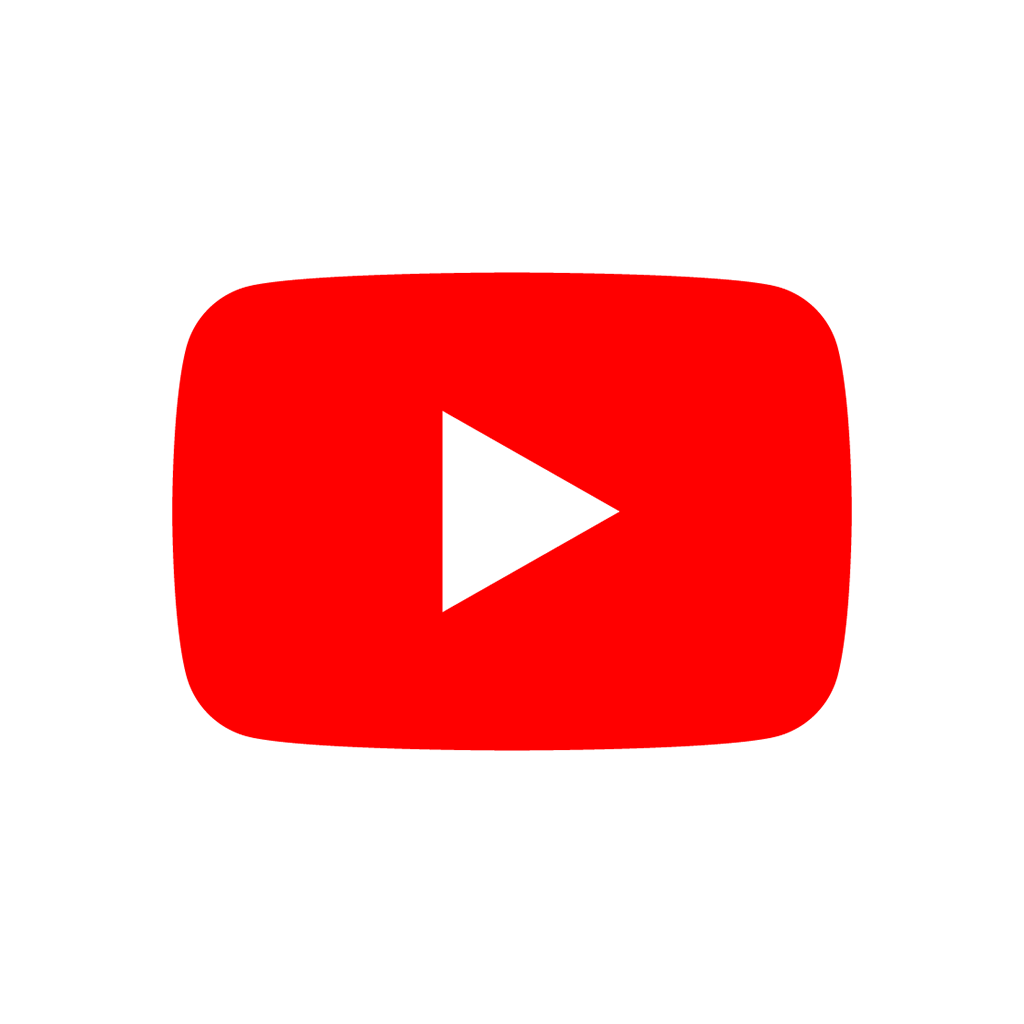
![]()
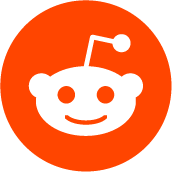
![]()

![]()

![]()
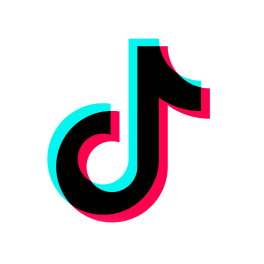
![]()

![]()

![]()

![]()
![]()
All social media brands are registrated trademarks and belong to their respective owners.


CONTACT
IMPRINT
TERMS OF USE
PRIVACY
© ROKOROJI ® 2021 rokojori.com
CONTACT
IMPRINT
TERMS OF USE
PRIVACY
© ROKOROJI ® 2021 rokojori.com
We are using cookies on this site. Read more...
Wir benutzen Cookies auf dieser Seite. Mehr lesen...