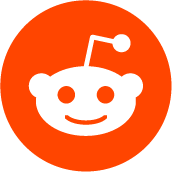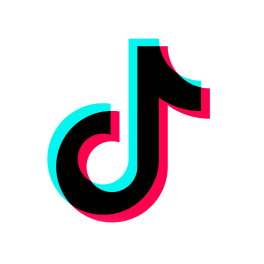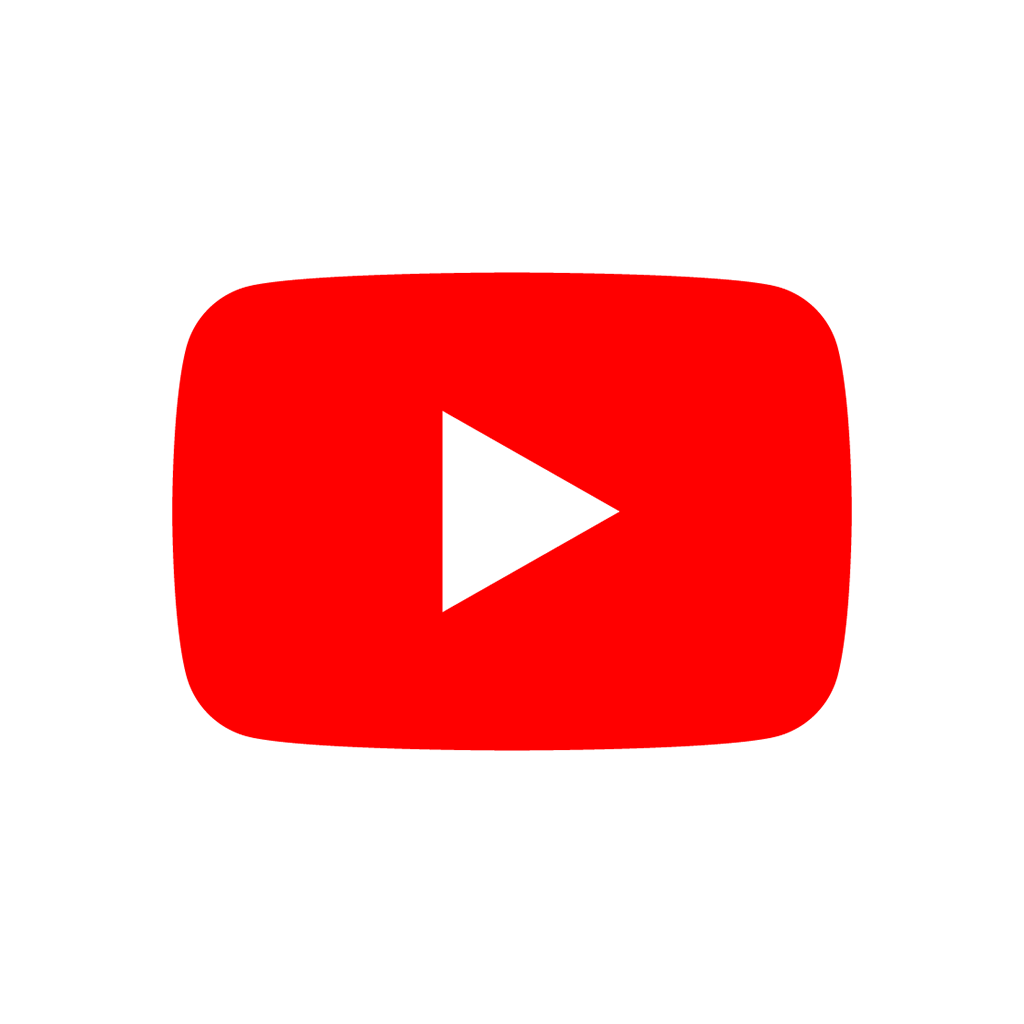Plugins are used by the editor to extend functionality. The most common types of plugins are those which edit a given node or resource type, import plugins and export plugins. See also EditorScript to add functions to the editor.
Emitted when user changes the workspace (2D, 3D, Script, AssetLib). Also works with custom screens defined by plugins.
Emitted when any project setting has changed.
Deprecated. Use ProjectSettings.settings_changed instead.
Emitted when the given resource was saved on disc. See also scene_saved.
Emitted when the scene is changed in the editor. The argument will return the root node of the scene that has just become active. If this scene is new and empty, the argument will be null.
Emitted when user closes a scene. The argument is a file path to the closed scene.
Emitted when a scene was saved on disc. The argument is a file path to the saved scene. See also resource_saved.
CONTAINER_TOOLBAR = 0
Main editor toolbar, next to play buttons.
The toolbar that appears when 3D editor is active.
CONTAINER_SPATIAL_EDITOR_SIDE_LEFT = 2
Left sidebar of the 3D editor.
CONTAINER_SPATIAL_EDITOR_SIDE_RIGHT = 3
Right sidebar of the 3D editor.
CONTAINER_SPATIAL_EDITOR_BOTTOM = 4
Bottom panel of the 3D editor.
The toolbar that appears when 2D editor is active.
CONTAINER_CANVAS_EDITOR_SIDE_LEFT = 6
Left sidebar of the 2D editor.
CONTAINER_CANVAS_EDITOR_SIDE_RIGHT = 7
Right sidebar of the 2D editor.
CONTAINER_CANVAS_EDITOR_BOTTOM = 8
Bottom panel of the 2D editor.
CONTAINER_INSPECTOR_BOTTOM = 9
Bottom section of the inspector.
CONTAINER_PROJECT_SETTING_TAB_LEFT = 10
Tab of Project Settings dialog, to the left of other tabs.
CONTAINER_PROJECT_SETTING_TAB_RIGHT = 11
Tab of Project Settings dialog, to the right of other tabs.
DOCK_SLOT_LEFT_UL = 0
Dock slot, left side, upper-left (empty in default layout).
DOCK_SLOT_LEFT_BL = 1
Dock slot, left side, bottom-left (empty in default layout).
DOCK_SLOT_LEFT_UR = 2
Dock slot, left side, upper-right (in default layout includes Scene and Import docks).
DOCK_SLOT_LEFT_BR = 3
Dock slot, left side, bottom-right (in default layout includes FileSystem dock).
DOCK_SLOT_RIGHT_UL = 4
Dock slot, right side, upper-left (in default layout includes Inspector, Node, and History docks).
DOCK_SLOT_RIGHT_BL = 5
Dock slot, right side, bottom-left (empty in default layout).
DOCK_SLOT_RIGHT_UR = 6
Dock slot, right side, upper-right (empty in default layout).
DOCK_SLOT_RIGHT_BR = 7
Dock slot, right side, bottom-right (empty in default layout).
DOCK_SLOT_MAX = 8
Represents the size of the DockSlot enum.
AFTER_GUI_INPUT_PASS = 0
Forwards the InputEvent to other EditorPlugins.
AFTER_GUI_INPUT_STOP = 1
Prevents the InputEvent from reaching other Editor classes.
AFTER_GUI_INPUT_CUSTOM = 2
Pass the InputEvent to other editor plugins except the main Node3D one. This can be used to prevent node selection changes and work with sub-gizmos instead.
This method is called when the editor is about to save the project, switch to another tab, etc. It asks the plugin to apply any pending state changes to ensure consistency.
This is used, for example, in shader editors to let the plugin know that it must apply the shader code being written by the user to the object.
This method is called when the editor is about to run the project. The plugin can then perform required operations before the project runs.
This method must return a boolean. If this method returns false, the project will not run. The run is aborted immediately, so this also prevents all other plugins' _build methods from running.
Clear all the state and reset the object being edited to zero. This ensures your plugin does not keep editing a currently existing node, or a node from the wrong scene.
Called by the engine when the user disables the EditorPlugin in the Plugin tab of the project settings window.
This function is used for plugins that edit specific object types (nodes or resources). It requests the editor to edit the given object.
object can be null if the plugin was editing an object, but there is no longer any selected object handled by this plugin. It can be used to cleanup editing state.
Called by the engine when the user enables the EditorPlugin in the Plugin tab of the project settings window.
Called by the engine when the 3D editor's viewport is updated. Use the overlay Control for drawing. You can update the viewport manually by calling update_overlays.
This method is the same as _forward_3d_draw_over_viewport, except it draws on top of everything. Useful when you need an extra layer that shows over anything else.
You need to enable calling of this method by using set_force_draw_over_forwarding_enabled.
Called when there is a root node in the current edited scene, _handles is implemented, and an InputEvent happens in the 3D viewport. The return value decides whether the InputEvent is consumed or forwarded to other EditorPlugins. See AfterGUIInput for options.
Example:
Must return EditorPlugin.AFTER_GUI_INPUT_PASS in order to forward the InputEvent to other Editor classes.
Example:
Called by the engine when the 2D editor's viewport is updated. Use the overlay Control for drawing. You can update the viewport manually by calling update_overlays.
This method is the same as _forward_canvas_draw_over_viewport, except it draws on top of everything. Useful when you need an extra layer that shows over anything else.
You need to enable calling of this method by using set_force_draw_over_forwarding_enabled.
Called when there is a root node in the current edited scene, _handles is implemented and an InputEvent happens in the 2D viewport. Intercepts the InputEvent, if return true EditorPlugin consumes the event, otherwise forwards event to other Editor classes.
Example:
Must return false in order to forward the InputEvent to other Editor classes.
Example:
This is for editors that edit script-based objects. You can return a list of breakpoints in the format (script:line), for example: res://path_to_script.gd:25.
Override this method in your plugin to return a Texture2D in order to give it an icon.
For main screen plugins, this appears at the top of the screen, to the right of the "2D", "3D", "Script", and "AssetLib" buttons.
Ideally, the plugin icon should be white with a transparent background and 16x16 pixels in size.
Override this method in your plugin to provide the name of the plugin when displayed in the Godot editor.
For main screen plugins, this appears at the top of the screen, to the right of the "2D", "3D", "Script", and "AssetLib" buttons.
Override this method to provide a state data you want to be saved, like view position, grid settings, folding, etc. This is used when saving the scene (so state is kept when opening it again) and for switching tabs (so state can be restored when the tab returns). This data is automatically saved for each scene in an editstate file in the editor metadata folder. If you want to store global (scene-independent) editor data for your plugin, you can use _get_window_layout instead.
Use _set_state to restore your saved state.
Note: This method should not be used to save important settings that should persist with the project.
Note: You must implement _get_plugin_name for the state to be stored and restored correctly.
Override this method to provide a custom message that lists unsaved changes. The editor will call this method when exiting or when closing a scene, and display the returned string in a confirmation dialog. Return empty string if the plugin has no unsaved changes.
When closing a scene, for_scene is the path to the scene being closed. You can use it to handle built-in resources in that scene.
If the user confirms saving, _save_external_data will be called, before closing the editor.
If the plugin has no scene-specific changes, you can ignore the calls when closing scenes:
Override this method to provide the GUI layout of the plugin or any other data you want to be stored. This is used to save the project's editor layout when queue_save_layout is called or the editor layout was changed (for example changing the position of a dock). The data is stored in the editor_layout.cfg file in the editor metadata directory.
Use _set_window_layout to restore your saved layout.
Implement this function if your plugin edits a specific type of object (Resource or Node). If you return true, then you will get the functions _edit and _make_visible called when the editor requests them. If you have declared the methods _forward_canvas_gui_input and _forward_3d_gui_input these will be called too.
Note: Each plugin should handle only one type of objects at a time. If a plugin handles more types of objects and they are edited at the same time, it will result in errors.
Returns true if this is a main screen editor plugin (it goes in the workspace selector together with 2D, 3D, Script and AssetLib).
When the plugin's workspace is selected, other main screen plugins will be hidden, but your plugin will not appear automatically. It needs to be added as a child of EditorInterface.get_editor_main_screen and made visible inside _make_visible.
Use _get_plugin_name and _get_plugin_icon to customize the plugin button's appearance.
This function will be called when the editor is requested to become visible. It is used for plugins that edit a specific object type.
Remember that you have to manage the visibility of all your editor controls manually.
This method is called after the editor saves the project or when it's closed. It asks the plugin to save edited external scenes/resources.
Restore the state saved by _get_state. This method is called when the current scene tab is changed in the editor.
Note: Your plugin must implement _get_plugin_name, otherwise it will not be recognized and this method will not be called.
Restore the plugin GUI layout and data saved by _get_window_layout. This method is called for every plugin on editor startup. Use the provided configuration file to read your saved data.
Adds a script at path to the Autoload list as name.
Adds a control to the bottom panel (together with Output, Debug, Animation, etc). Returns a reference to the button added. It's up to you to hide/show the button when needed. When your plugin is deactivated, make sure to remove your custom control with remove_control_from_bottom_panel and free it with Node.queue_free.
Adds a custom control to a container (see CustomControlContainer). There are many locations where custom controls can be added in the editor UI.
Please remember that you have to manage the visibility of your custom controls yourself (and likely hide it after adding it).
When your plugin is deactivated, make sure to remove your custom control with remove_control_from_container and free it with Node.queue_free.
Adds the control to a specific dock slot (see DockSlot for options).
If the dock is repositioned and as long as the plugin is active, the editor will save the dock position on further sessions.
When your plugin is deactivated, make sure to remove your custom control with remove_control_from_docks and free it with Node.queue_free.
Adds a custom type, which will appear in the list of nodes or resources. An icon can be optionally passed.
When a given node or resource is selected, the base type will be instantiated (e.g. "Node3D", "Control", "Resource"), then the script will be loaded and set to this object.
Note: The base type is the base engine class which this type's class hierarchy inherits, not any custom type parent classes.
You can use the virtual method _handles to check if your custom object is being edited by checking the script or using the is keyword.
During run-time, this will be a simple object with a script so this function does not need to be called then.
Note: Custom types added this way are not true classes. They are just a helper to create a node with specific script.
Adds a Script as debugger plugin to the Debugger. The script must extend EditorDebuggerPlugin.
Registers a new EditorExportPlugin. Export plugins are used to perform tasks when the project is being exported.
See add_inspector_plugin for an example of how to register a plugin.
Registers a new EditorImportPlugin. Import plugins are used to import custom and unsupported assets as a custom Resource type.
If first_priority is true, the new import plugin is inserted first in the list and takes precedence over pre-existing plugins.
Note: If you want to import custom 3D asset formats use add_scene_format_importer_plugin instead.
See add_inspector_plugin for an example of how to register a plugin.
Registers a new EditorInspectorPlugin. Inspector plugins are used to extend EditorInspector and provide custom configuration tools for your object's properties.
Note: Always use remove_inspector_plugin to remove the registered EditorInspectorPlugin when your EditorPlugin is disabled to prevent leaks and an unexpected behavior.
Registers a new EditorNode3DGizmoPlugin. Gizmo plugins are used to add custom gizmos to the 3D preview viewport for a Node3D.
See add_inspector_plugin for an example of how to register a plugin.
Registers a new EditorResourceConversionPlugin. Resource conversion plugins are used to add custom resource converters to the editor inspector.
See EditorResourceConversionPlugin for an example of how to create a resource conversion plugin.
Registers a new EditorSceneFormatImporter. Scene importers are used to import custom 3D asset formats as scenes.
If first_priority is true, the new import plugin is inserted first in the list and takes precedence over pre-existing plugins.
Add a EditorScenePostImportPlugin. These plugins allow customizing the import process of 3D assets by adding new options to the import dialogs.
If first_priority is true, the new import plugin is inserted first in the list and takes precedence over pre-existing plugins.
Adds a custom menu item to Project > Tools named name. When clicked, the provided callable will be called.
Adds a custom PopupMenu submenu under Project > Tools > name. Use remove_tool_menu_item on plugin clean up to remove the menu.
Registers a custom translation parser plugin for extracting translatable strings from custom files.
Hooks a callback into the undo/redo action creation when a property is modified in the inspector. This allows, for example, to save other properties that may be lost when a given property is modified.
The callback should have 4 arguments: Object undo_redo, Object modified_object, String property and Variant new_value. They are, respectively, the UndoRedo object used by the inspector, the currently modified object, the name of the modified property and the new value the property is about to take.
Returns the EditorInterface singleton instance.
Deprecated. EditorInterface is a global singleton and can be accessed directly by its name.
Returns the PopupMenu under Scene > Export As....
Provide the version of the plugin declared in the plugin.cfg config file.
Gets the Editor's dialog used for making scripts.
Note: Users can configure it before use.
Warning: Removing and freeing this node will render a part of the editor useless and may cause a crash.
Gets the undo/redo object. Most actions in the editor can be undoable, so use this object to make sure this happens when it's worth it.
Minimizes the bottom panel.
Makes a specific item in the bottom panel visible.
Queue save the project's editor layout.
Removes an Autoload name from the list.
Removes the control from the bottom panel. You have to manually Node.queue_free the control.
Removes the control from the specified container. You have to manually Node.queue_free the control.
Removes the control from the dock. You have to manually Node.queue_free the control.
Removes a custom type added by add_custom_type.
Removes the debugger plugin with given script from the Debugger.
Removes an export plugin registered by add_export_plugin.
Removes an import plugin registered by add_import_plugin.
Removes an inspector plugin registered by add_import_plugin
Removes a gizmo plugin registered by add_node_3d_gizmo_plugin.
Removes a resource conversion plugin registered by add_resource_conversion_plugin.
Removes a scene format importer registered by add_scene_format_importer_plugin.
Remove the EditorScenePostImportPlugin, added with add_scene_post_import_plugin.
Removes a menu name from Project > Tools.
Removes a custom translation parser plugin registered by add_translation_parser_plugin.
Removes a callback previously added by add_undo_redo_inspector_hook_callback.
Enables calling of _forward_canvas_force_draw_over_viewport for the 2D editor and _forward_3d_force_draw_over_viewport for the 3D editor when their viewports are updated. You need to call this method only once and it will work permanently for this plugin.
Use this method if you always want to receive inputs from 3D view screen inside _forward_3d_gui_input. It might be especially usable if your plugin will want to use raycast in the scene.
Updates the overlays of the 2D and 3D editor viewport. Causes methods _forward_canvas_draw_over_viewport, _forward_canvas_force_draw_over_viewport, _forward_3d_draw_over_viewport and _forward_3d_force_draw_over_viewport to be called.